VSCodium Extensions
A short post today to talk about a few VSCodium Extensions that increase my productivity.
- yzhang.markdown-all-in-one
- mushan.vscode-paste-image
- ban.spellright
- DavidAnson.vscode-markdownlint
Markdown All in One
All you need for Markdown (keyboard shortcuts, table of contents, auto preview and more).
Set it to the default markdown formatter my user. (Config saved in ~/.config/VSCodium/User/settings.json.)
{
"[markdown]": {
"editor.defaultFormatter": "yzhang.markdown-all-in-one"
}
}
Paste Image
Paste image directly from clipboard to markdown.
Needs xclip which can be installed through Muon package manager.
Keyboard shortcut Ctrl+Alt+v
Set it up to paste the images in the correct directory and prompt for file name input. (Config for the workspace saved in .vscode/settings.json.)
{
"pasteImage.basePath": "${currentFileDir}",
"pasteImage.namePrefix": "doiotyourself.com_${currentFileNameWithoutExt}_",
"pasteImage.path": "${projectRoot}/images",
"pasteImage.forceUnixStyleSeparator": true,
"pasteImage.prefix": "/",
"pasteImage.filePathConfirmInputBoxMode": "onlyName",
"pasteImage.showFilePathConfirmInputBox": true
}
Test image:
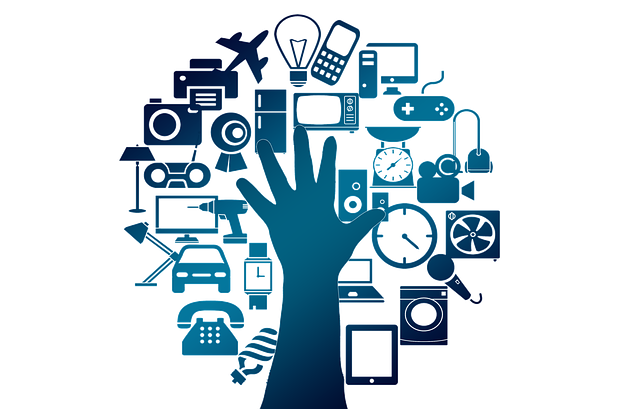
Spell Right
Multilingual, Offline and Lightweight Spellchecker
Link Spell Right to my system dictionaries.
$ ln -s /usr/share/hunspell/* ~/.config/VSCodium/Dictionaries
Select dictionary with Codium command SpellRight: Select Dictionary (Language)
Also, create a keybinding for SpellRight: Add Selection to User Dictionary
markdownlint
markdownlint includes a library of rules to encourage standards and consistency for Markdown files.
To disable specific rules I add .markdownlint.json file to root of project directory containing our configuration:
{
"MD013": false,
"MD041": false
}
